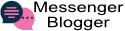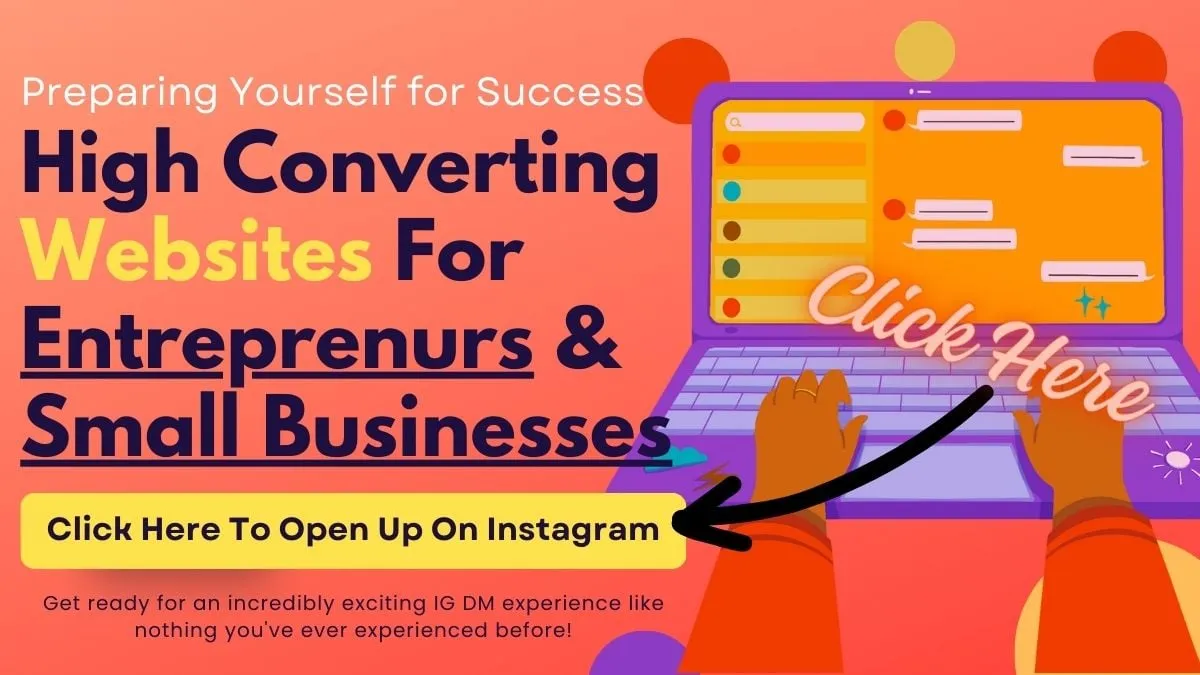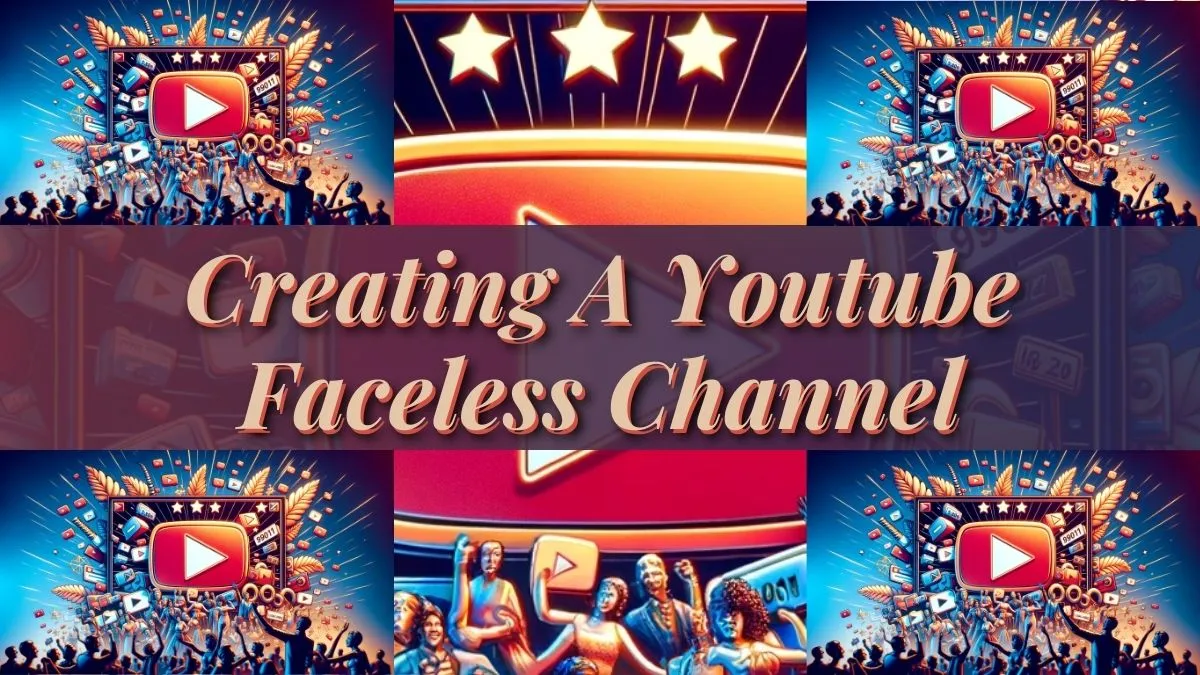SnapDownloader Review | Afforadable Video Downloader
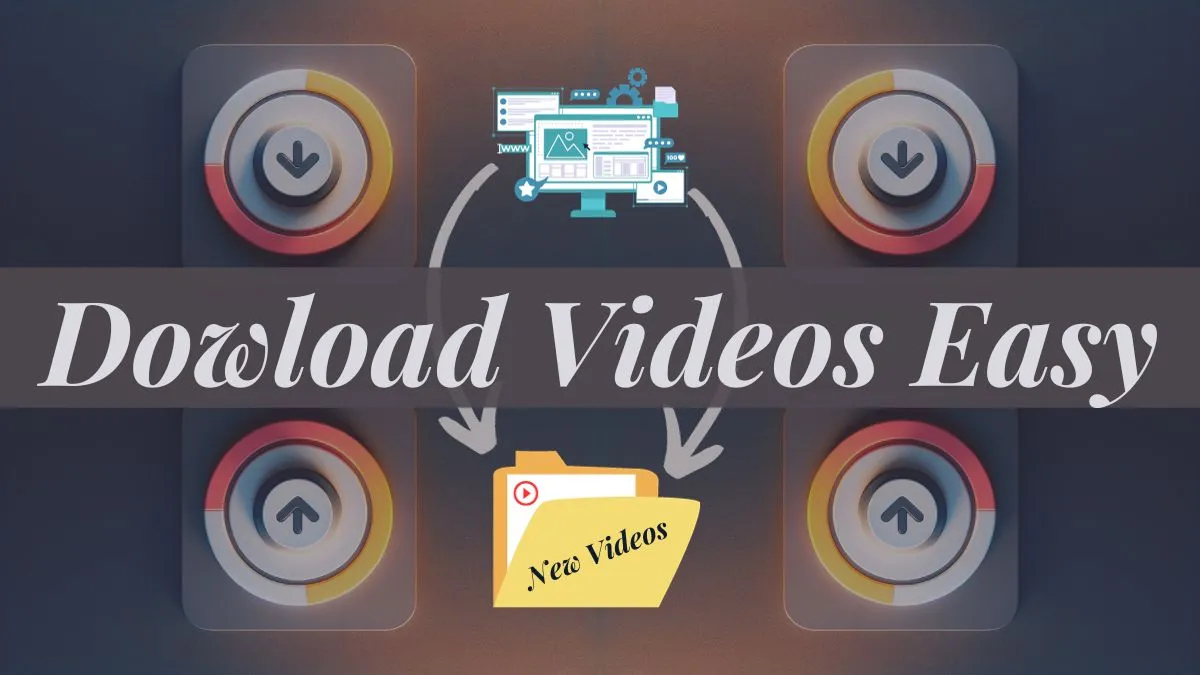
It can be hard to find reliable ways to download videos from YouTube and other social media sites. However, SnapDownloader makes this process very fun and easy to do!
When it comes to fun things to do, we really do live in a golden age. We rarely have a boring day these days because there are so many ways to get and consume content.
Online platforms for content like YouTube, Tiktok, Twitch, Facebook, Instagram Reels, and many others have made sure that we never run out of ways to have fun.
Online content platforms are everywhere, so you can watch or listen to anything you want, from news to comedy to movies to music, at any time and from anywhere in the world.
But, for whatever reason, you might want to be able to watch these videos when you're not online. You might have run out of time. You might have a very slow Internet connection, which would make it very frustrating to try to watch something while it buffers.
No matter what the reason, people want to be able to watch videos offline on their desktops or mobile devices. Strong tools for downloading videos can easily solve this problem.
SnapDownloader is a piece of software that has been praised since the day it was made, and best of all, the price is incredibly affordable, but I can see them raising their price very soon, so I recommend you get it before they start charging over $100 to get it for life!
In this blog, we will go ahead and break down the features so you know what to expect when you purchase it, download it, and have it on your computer or laptop ready to tackle the internet to start downloading your favorite videos!
Downloading And Installing SnapDownloader

To start with, SnapDownloader is easy to set up.
It works the same way as the other programs on your system, and setting it up for the first time only takes a few minutes.
When you open the app for the first time, you'll see a blank screen where you can enter information.
To use the tool, all you have to do is type a URL into the bar on the search screen. Once you do that, the tool will get the information for you.
Once the tool has found a video, it will give you a list of default options and settings to choose from.
At the bottom of the screen, you can choose from three more options. First of all, you can trim the video to make it fit your needs.
The "Schedule" option in the middle is interesting because it lets you download the video at a time and date that you pick.
When you click "Download," you'll be taken to a new screen with a list of the videos that are being worked on right now.
This whole screen looks like a typical "job queue."
In other words, you can see a list of video downloads that are in progress, jobs that have been planned, and downloads that have been finished.
It can be done quickly and without much trouble. It took about two minutes to finish the download, which included downloading the program and entering our license key.
This includes how long it took to get the app installed.
SnapDownloader Specifications
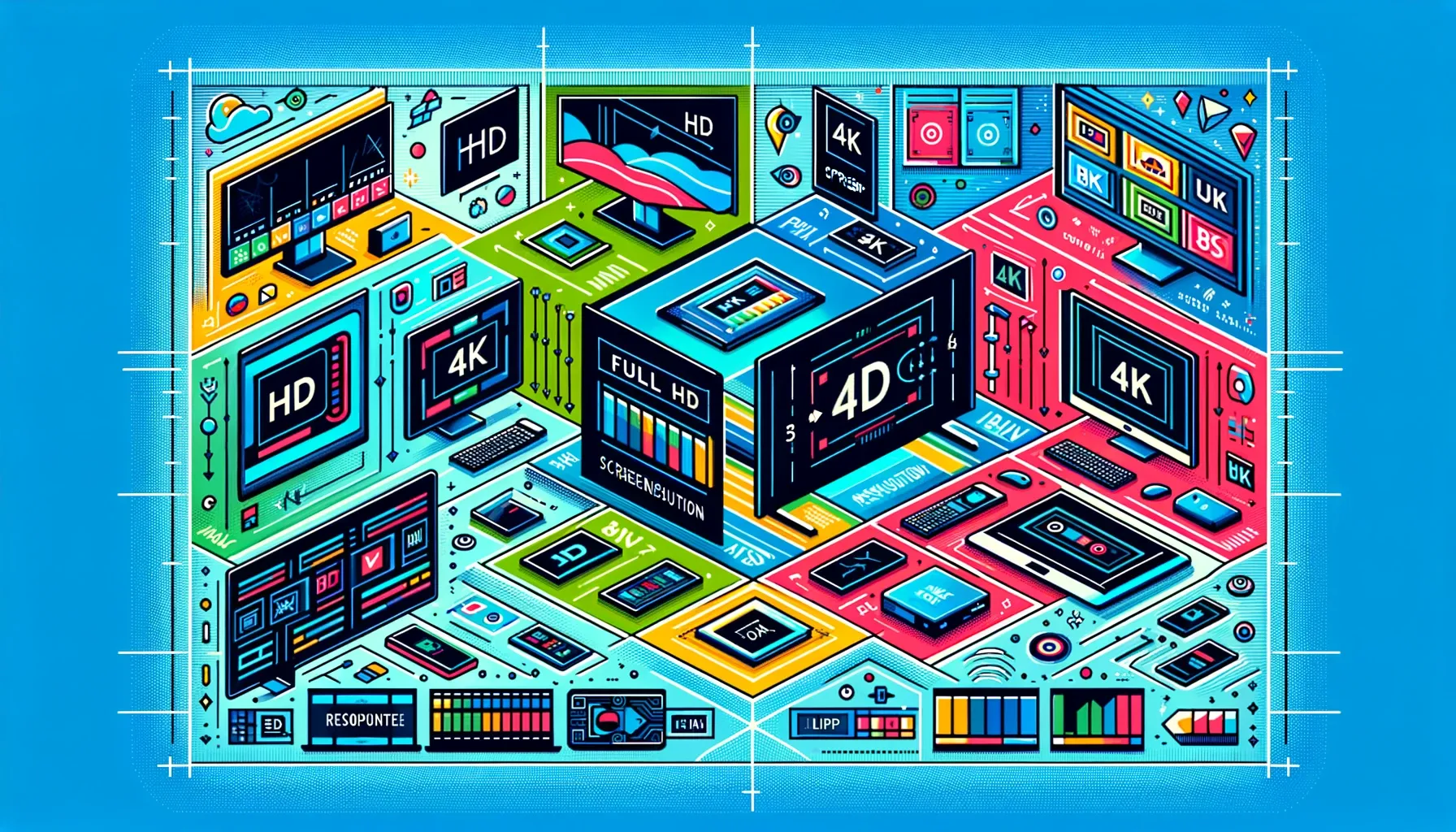
The ability to download HD and UHD videos is another thing that most users like about this tool.
You can choose a video's quality, which can be anywhere from 144p to 8K! Very few ways to download videos let you download them in 8K quality. You can also choose the format, size, and subtitles, in addition to the quality.
The software comes with a lot of great features that make downloading much better as a whole. You can schedule your downloads, start multiple downloads at once, trim videos, and download subtitles in more than 50 different languages from YouTube.
We'll look into all of these features and more to see how they all affect the user experience as a whole. So, without much more to say, let's get started.
SnapDownloader Interface

SnapDownloader has one of the best interfaces for downloading out of all the options I’ve seen so far. The interface is clean, has all the information one could ever wish for, and is easy to use.
When you first open the app, you see a dark blue page that is almost blank and asks you to paste a link or search for a video to download.
You can easily navigate between the main page where you initiate a download, the preview page that displays a list of completed, queued, and scheduled downloads, and the settings page by using three large, clearly visible tabs along the top.
On the settings page, there are checkboxes and details that make it easy to change the general, download, and proxy settings.
At the very bottom of your main page, you can configure and set up the "Bulk Download feature" and the "One Click Mode" (more on these later) to make the downloading process even easier and more automated.
You also have links right next to these choices that take you to SnapDownloader's Facebook, Twitter, and Reddit pages.
The software also has a color scheme that follows the "Dark Mode" principle. This makes the software easier on the eyes because the dark colors don't make your eyes work as hard.
SnapDownloader Video Downloading

SnapDownloader is known for making it easy and fast to download. In fact, we wouldn't mind arguing that it could be one of the best products on the market right now. It has a built-in YouTube search engine that lets you look for videos directly using keywords.
The built-in search function also has an auto-suggest feature, which helps you find the file you want even more. Even though it can take a while for the search to give you results, it does give you accurate results for your search query.
You can also use the tried-and-true method of copying and pasting links to downloads. You can go to the settings page to have a search start automatically when you paste a link into the text box.
SnapDownloader In-Built Trim Video

You can also cut a video into smaller pieces before you start the downloading process.
To do this, you can just click on the "Trim" tab at the bottom of this tool. When you choose "Trim," you can add a start and end time to the video by hand, or you can use the special cursor to drag the video's length in from the end or out from the beginning to cut it.
Once you've cut the video to your liking, all you have to do is click "Save," and your new video will be ready to download. By clicking the "Add New Trim" tab at the bottom, you can do more than one trim on the same video to get different clips.
SnapDownloader Schedule Videos To Download

You can also set up a schedule for your downloads with SnapDownloader.
Start the process whenever you think it's right. Once you've set up the video the way you want it, just click the "Schedule" tab below. This will start a timer for downloading. Here, you can easily set the date and time you want to start downloading the audio files or video files you want.
The program will start downloading videos automatically on the date and time that were set.
SnapDownloader One-Click Mode

In this review of SnapDownloader, I'll also talk about the One-Click Mode.
SnapDownloader makes the downloading process much easier to handle because it lets users almost fully automate the process.
With SnapDownloader's "One-Click Mode," you can set the format and quality for each of your simultaneous downloads with just one click.
To use this feature, click on the One-Click Mode button in the Search tab at the bottom left of the app (the UI must be clean without any video).
Tools > One-Click Mode is another way to get to the feature from the menu bar.
When you put in the link to the audio or video file you want to download and click the link, the downloading process begins right away.
If you want all of your videos to have the same output format and quality, there is a feature that can help you do that.
SnapDownloader Bulk Download

The Bulk Download feature can save you time when you want to download a lot of videos at once. It's easy to download a whole YouTube playlist at once.
You can get to this feature in SnapDownloader by clicking on the small text that says "Bulk Download" next to the "One Click Mode" tab below.
Once you choose it, you'll see a small white text box. Just copy and paste the links to all the videos you want to download at once, one per line. This tool lets you start up to 15 downloads at the same time.
You can put up to a whopping 100 links in this text box at once. Once you've copied the links, click "OK." You will see a preview of all the videos that are ready to be downloaded and are just waiting for you to tell them to start.
Now, you can choose them all and set the same quality and output settings, or you can set the settings for each video separately. Once you're done, click the "Download" tab to start the process.
Download Subtitles
SnapDownloader has yet another impressive feature like this one. You can get automatic captions and subtitles in more than 50 languages from YouTube. Not quite sure if this feature applies to other social media platforms or websites!
Export Downloads
SnapDownloader gives you the option to download your files (video and audio) to keep them safe under one file format, CSV. You can open CSV files with Google Excel.
Video Conversion To Different Output Formats
You can download videos and audio files and have them automatically converted to more than 10 formats, including MP4, MP3, MOV, AVI, AAC, M4A, WAV, AIFF, FLAC, and WMA.
If you are planning to watch them on your laptop, the two that I suggest would be MP4 to watch the video with the audio, but if you are more on the "go,” download the MP3 and transfer it to your phone so you can always listen to what you downloaded, like a podcast!
SnapDownloader Proxy Setup

A server that sits between your computer and the internet is called a proxy server. It's used to change your computer's IP address, which makes it look like you're browsing the web from somewhere else.
This is important because if you want to download a video that you can't in your geographical area, you can get around the restrictions by making it look like you live in a different location, which might let you download the video you want to download.
SnapDownloader Customer Service

I’ve contacted SnapDownlaoder a few times through email support, and even though they say they are active 24/7 to respond back to you, the three times I attempted to reach out to them
… It took them an average of 48hours to reply back, which I was ok with. However, there were my mistakes and were easy to fix which I should have gone to the FAQ section to get the solution faster.
However, the customer service was amazing providing me the solution I needed and wanted for my struggles with the program.
Pricing Plans And Lifetime Deals

As far as right now, there are a total of 5 different price plans that you will love and of course, I want you to go with the lifetime plan because, who likes to spend money every single month when you can get it with a one time purchase?
The first 3 as you can see from the image above, all require you to pay a monthly fee to keep your SnapDownloader active, but the last one is a recurring yearly plan to keep the program active every year.

The last two plans are lifetime deals where you purchase once and you don’t have to pay ever again. Just make sure to keep updating the software every time Snapdownloader updates its software. They will let you know via email.
My recommendation would be getting the “family plan” which includes lifetime licenses for up to 3 computers and this is the one I currently have right now. I have 2 laptops and a pc at home which works out perfectly.
Conclusion: SnapDownloader Is the Best Video Downloader Tool In The Market At A Great Price
Most people are always looking for the best deals when it comes to video downloader tools and there might be better ones at a lesser cost or even free!
However, they will only allow you to download one video at a time with limited options like length time, quality or output to watch it on your computer, laptop or on your mobile device. We all hate restrictions!
Yet, SnapDownloader gives you the best of the best at one single price if you go with the lifetime deal where you pay once and the program is yours for the rest of your life with free updates included! Just this offer, is hard to beat!
If you download videos for marketing purposes like myself because you see how these Tiktok videos are performing and you want to tailor their structured message with creatives to your own digital or physical products, this is a tool you need to have!
Also, if you were wondering.., Yes, this program is safe to use, and more than +10,000 have downloaded this software program to their Windows and Mac computers and have not caused any harm to the operating system.
Overall, when it comes to downloading videos on Youtube, Facebook, Instagram Reels, Twitter or on any other platform, SnapDownloader won’t let you down!